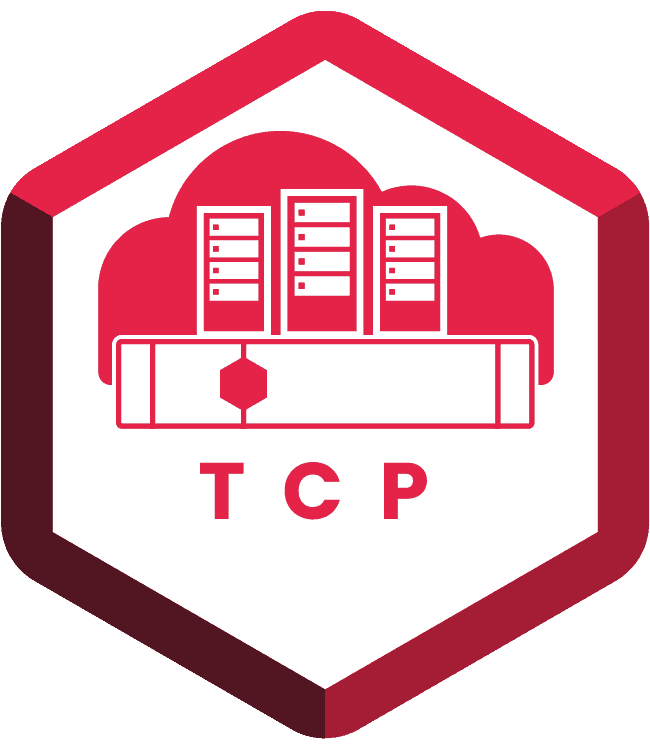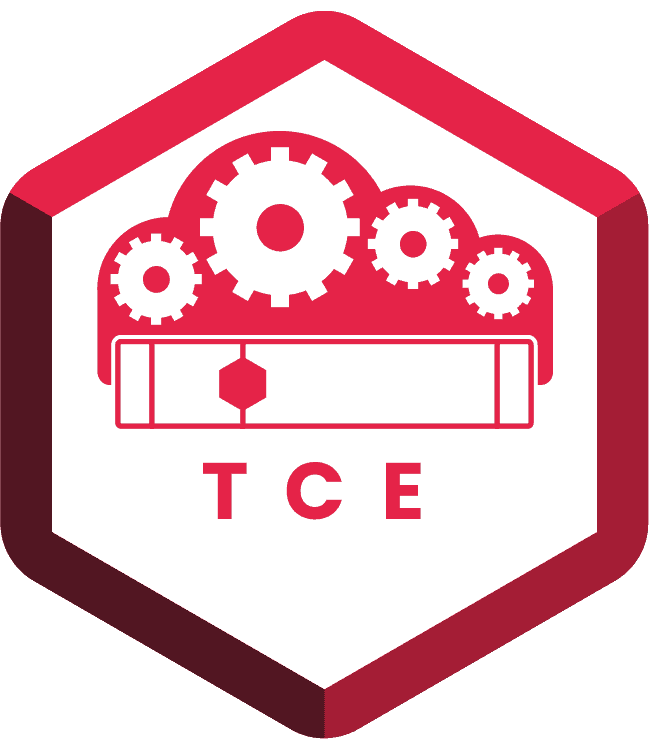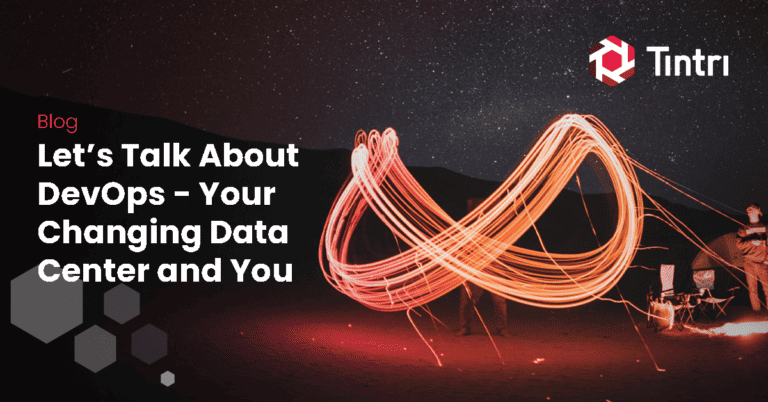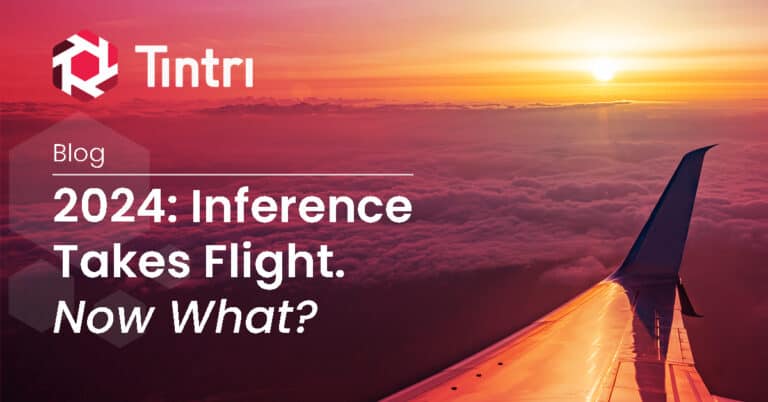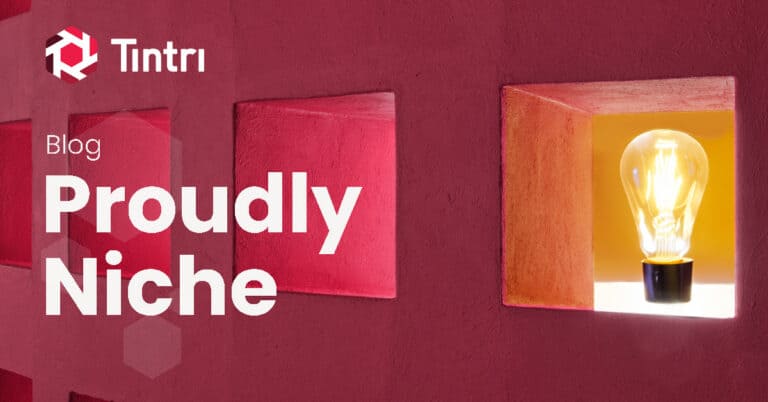- KEY TAKEAWAYS
- Using Photoshop layers as an analogy, it’s easy to see the usefulness of snapshots to efficiently protect virtual machines (VMs).
- Using the VMstore UI, you can easily configure snapshot schedules on individual VMs, on a group of VMs, or on every VM in your storage system.
- VMstore snapshots are granular, high performance, space-efficient, flexible, and easily automated.
How to Automate Snapshots
From the UI of your VMstore all-flash storage, you can click “Search VM” or choose the “Virtual Machines” tab to get an overview of all your VMs. Right-click on any VM and choose “Protect” to set up a snapshot schedule as shown below. You can schedule hourly, daily, weekly, monthly, and quarterly snapshots or any combination. You’ll see several options to refine those schedules too. You can also take a manual point-in-time snapshot by right-clicking on a VM and choosing “Take a snapshot.” To protect the entire storage system, click on “Settings” and “Protection” and set schedules for all the virtual machines on your system.
VMstore’s snapshot technology is the foundation of powerful VM-level tools for protecting, cloning, replicating, and restoring VMs.
As you create additional snapshots, the data written to the live delta holds information—for example, a tree or some apples. If we look at the contents of the snapshots, we see the data written to those deltas, which is the tree or the apples by themselves. When we look at a combination of the two, we see the apples and the tree because the apples are in the same block locations and are covering up the leaves underneath.
This is great from a granular and space-efficiency perspective. Very little storage is needed to store each snapshot. However, trying to manually recover using snapshots alone could result in some unintended results. Snapshots are point-in-time images and are usually not equivalent to a full backup.
Once your schedules have been set and automatic snapshots are being taken, you can right-click on any VM and choose “View snapshots” to see all the snapshots taken for that VM or click on the Snapshots tab to see a full list for all the VMs in your system. You can add additional fields to these views such as “expires” or “clone count” if desired.
Snapshots are the foundation of almost every data management operation on VMstore all-flash storage, so it’s important to have a good understanding of how they work. Very simply put, a snapshot is a point-in-time representation of data on disk. Snapshots were originally intended for recovery, but can be used for patching, cloning, and more. In this blog, we’ll define what you can and cannot do with snapshots and give you a functional perspective on their overall usefulness as well as point out a few limitations. The VMstore UI makes it easy to take and view snapshots and protect individual VMs, a group of VMs, or an entire VMstore.
Next time, we’ll discuss how SyncVM expands the power of snapshots for full VM restores, copy data management, DevOps, and more.
Anatomy of a Snapshot
A useful analogy for snapshots is to think of them as layers within Photoshop. You have a base disk, which is your active layer or data that’s been filled up. Now imagine a grid on top of the layer and think of all of the colors as unique data. You can create a snapshot—a new, clear, layer on top—which becomes the active layer. Any data written will go on that layer. As you can see in the figure below, adding snapshots is like adding layers of unique data. The deltas preserved inside each snapshot contain historical data that can be dealt with separately.
Though snapshots were originally intended for recovery, you can also use them for patching. If you’re about to do a patch, take a snapshot so you can rollback easily if there’s a problem. You can also clone snapshots to create new servers, set up staging environments for DevOps, do troubleshooting, and more.
In next week’s blog, we’ll discuss how VMstore SyncVM builds on the foundation created by snapshots to provide copy data management and other functionality.
VMstore snapshots are complete for not only the data on disk but for your VMX file and configuration of your VMs, which is a nice enhancement over VMware-only snapshots that only have the disks. With snapshots in place, they impose quite a few limitations on what you can and can’t do with the disks.
How VMstore Helps You Manage Snapshots
VMstore provides powerful VM-level tools for protecting, cloning, replicating, and restoring individual VMs based on VMstore’s snapshot technology. Snapshots are easy to take of a single VM, a group of VMs, or even an entire storage system. Tintri snapshots are granular, high performance, space-efficient, flexible, and automated.
Snapshots can be used for non-intrusive recovery validation on a DR site. You can bring up the snapshot of a VM without the risk of changing live data. VMstore provides snapshots for point-in-time recovery, both locally and remotely through native replication. VMstore offers recovery point objectives (RPOs) as low as 15 minutes with asynchronous replication, or zero RPO and near-zero recovery time objectives (RTOs) with synchronous replication. For VMs running on VMstore, it is possible to rapidly restore the OS to the last usable point-in-time, reducing downtime caused by affected VMs. You can do a full VM restore, a vDisk restore, or even a file-level restore to a new drive.