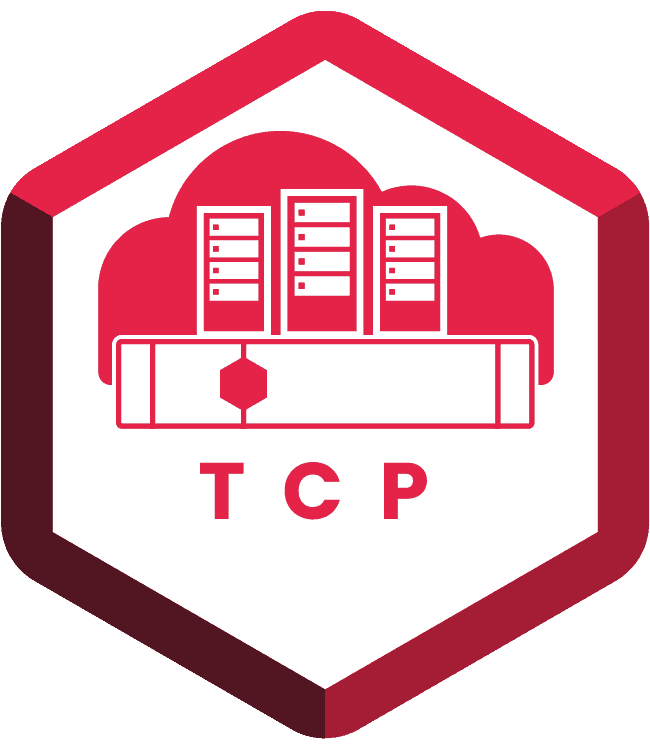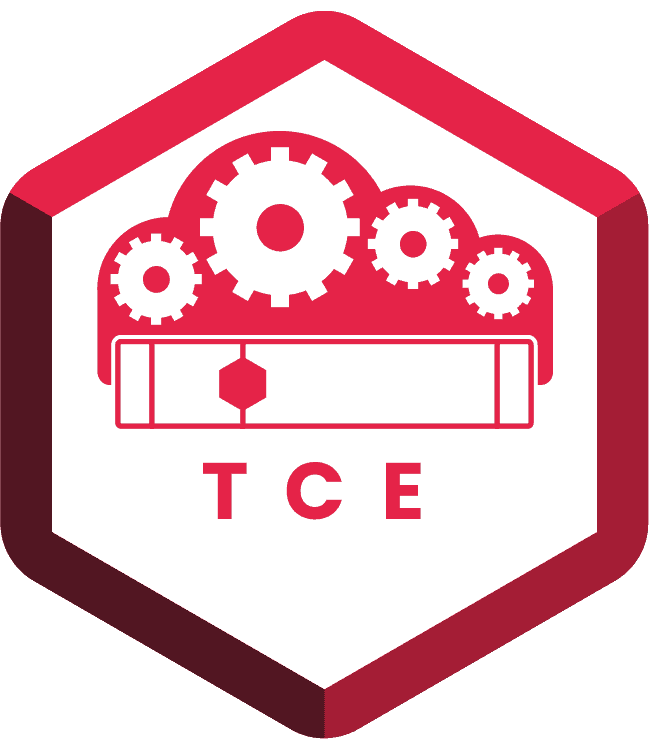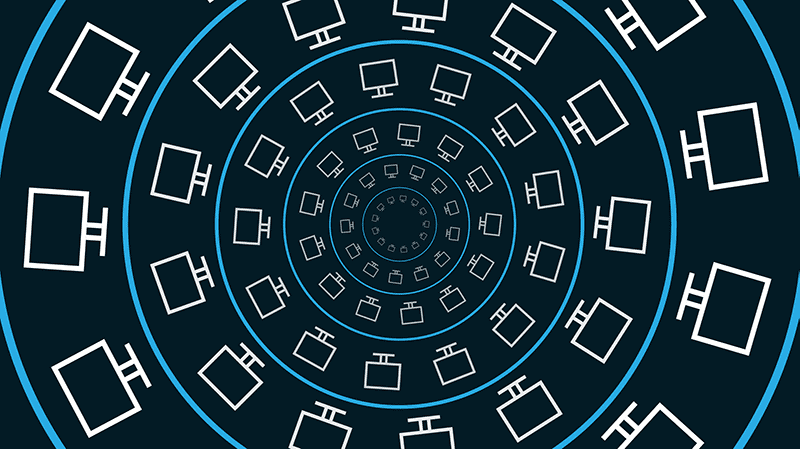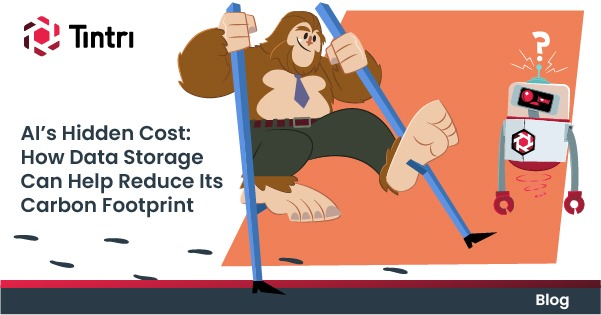- KEY TAKEAWAYS
- Once you’ve rolled out your VDI environment you may want to add more capabilities, though this can add to complexity and alter the loads on storage and servers.
- For each new feature, consider doing a careful proof of concept before moving the capability into production. A pilot or phased rollout is usually not necessary.
- Tintri Intelligent Infrastructure provides the visibility and control you need to roll out new capabilities with confidence while simplifying management and scaling.
Add new capabilities like customization, application layering, and video acceleration to a VDI environment, maintaining visibility, control, and pay-as-you-grow scaling.
In our previous post on VDI, we explained how to use a phased approach to ensure a successful VDI deployment. This time we want to talk about some additional technologies that can make your VDI environment capable of addressing a wider variety of user needs. There’s a rich ecosystem of capabilities out there. In a well-architected VDI environment, you should be able to deploy these technologies with a little additional effort while keeping added management complexity to a minimum.
What VDI Options Should You Consider?
The simplest way to do VDI is to pick your VDI software (VMware Horizon or Citrix XenApp/XenDesktop), build a master image for a Windows desktop running Windows 7 or Windows 10, add the applications your users need, and then multiply that by however many users you have. If you need 1,000 of these, you just deploy them. This is a very basic setup. It gives users normal desktop and application access, but there’s not a lot that the user can customize. There are, however, many software additions you can make to a vanilla VDI environment. Some of the most common ones are:
User Environment Management. Adding user environment management (UEM) to your VDI environment enables users to have more customization. For instance, they can save files on the desktop, change its look, and move icons around, etc. All changes persist from session to session. This can be accomplished using tools such as VMware’s User Environment Manager or Citrix Workspace Environment Manager.
Application Layering. The next level of complexity allows users to install applications. This is accomplished through the addition of application layering. VMware App Volumes and Citrix App Layering are two ways to enable this capability.
GPU Support. Applications that have intensive video requirements, such as computer-aided design (CAD) applications, require video acceleration and virtual GPU support. This creates a significant step up in complexity. NVIDIA is the best-known supplier. A number of different NVIDIA GRID solutions address a range of user requirements up to the most demanding 3D and rendering tasks.
Before you know it, you could be looking at a virtual desktop architecture document that’s 120 pages long. You have to figure out what capabilities are essential for the use cases and applications you need to support. The good news is that VMware and Citrix provide recommendations for how to put various solutions together.
How Do You Go About Rolling out New Capabilities?
Last time we talked about using a phased approach—with a proof of concept (POC), pilot, and multiple deployment phases—when deploying VDI for the first time.
To be successful with the phased approach, you start with the simplest VDI environment that will work for a significant fraction of your users. If you have a call center, Tintri often recommends starting with that since it’s a very well-defined use case with a small set of applications needed.
Once you’ve rolled that phase out and it has succeeded, you can roll out additional features and functions as needed. In most cases, you won’t need to go through the whole POC/pilot/rollout. However, you should do a POC for each new addition to make sure the new capabilities you’re adding satisfy the user requirements before you roll it out in production.
For example, if you’re adding video acceleration, pick a few users who have a use case that requires it and have them try out the proposed solution in the lab to make sure it meets their needs.
If you’re adding the functionality to an established VDI deployment, you don’t need to do the pilot and phased rollout again. You simply have to add the new capabilities into the mix and make it available to the users that need it.
VMstore Takes the Pain out of Adding VDI Capabilities
Along with added hardware and software complexity, additions to your VDI environment also place additional demands on servers and storage. This is an area where Tintri VMstore really differentiates itself.
When you start adding support for GRID, developer tools, custom applications, and more to your VDI environment, you have to look at your storage to make sure it’s still appropriately scoped to satisfy solution needs. If you don’t, you may end up with performance problems and not know why. Tintri is the only storage vendor that can provide the level of visibility you need to understand and avoid these types of problems.
The monster VM problem Sega Games were having is a perfect example. A few misbehaving desktop VMs that were being used for testing caused a huge problem. Without visibility at the VM level, it was impossible to diagnose and fix. When SEGA switched to Tintri VMstore, the problem went from being undiagnosable to being easy to detect and correct. Essentially, the problem just went away.
VMStore gives you visibility and control over VDI: visibility to see what’s happening as it’s happening and control to prevent misbehaving users or VMs from slowing down your entire VDI environment. You can also right-size your storage deployment as your VDI needs expand.
Visibility. With Tintri Analytics, as you add new functionality to your VDI environment, you can immediately see when your storage is going to run out of performance or capacity—and also see when your servers are going to run out of CPU and memory. Tintri Analytics can tell you in a matter of seconds whether your servers and storage will support the rollout of the specified number of new VDI seats for a particular use case. Look for a Q&A with customers using Tintri Analytics in an upcoming blog.
Control. VMstore Auto-QoS delivers predictable performance without complicated configuration or constant tweaking. If a particular user or VM misbehaves, you also have the fine-grained control to address it before it becomes a problem. With Auto-QoS, you can also ensure that you never run out of performance. Suppose you have a storage system capable of 200K IOPS that is supporting 2,000 desktops. With a few clicks, you can set the maximum performance on those 2,000 desktop VMs at 100 IOPS per VM.
Right-sized. VMstore is ideal for VDI. With our FlexDrive feature, you can roll out your VDI environment in phases and right-size your storage at every phase, adding capacity in increments as small as a single drive. You no longer have to overpay for storage upfront to be sure you have enough performance and capacity later on.
Only VMstore delivers VM-level operations and visibility, real-time analytics for both servers and storage, Auto-QoS, and the fine-grained pay-as-you-grow scaling that are essential in a VDI environment.