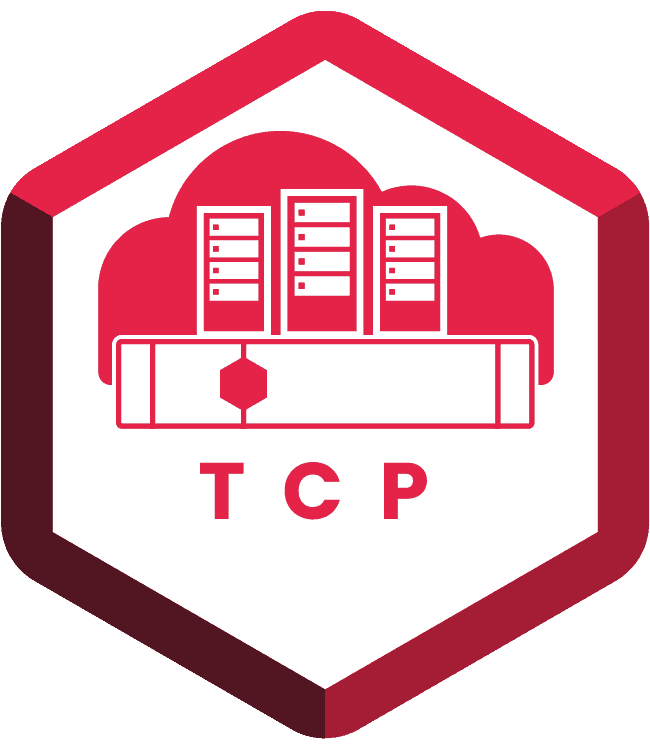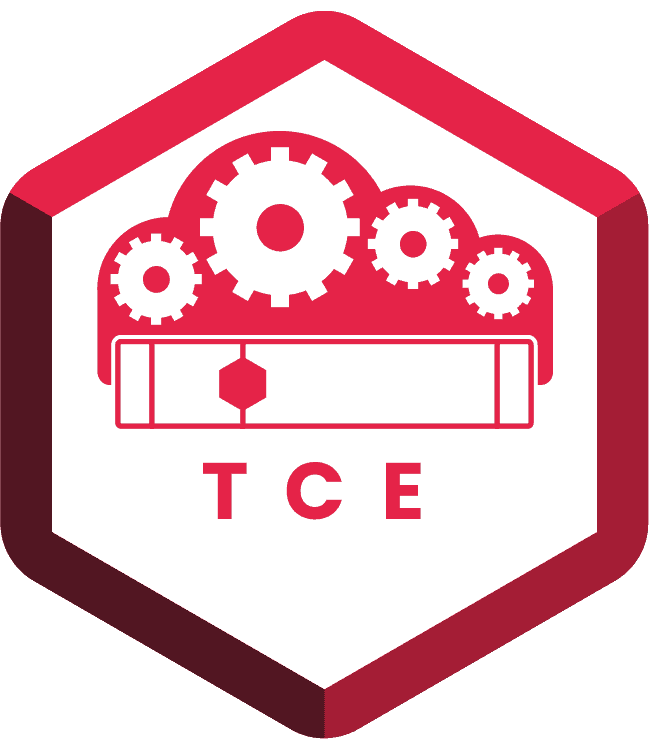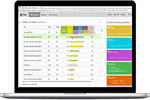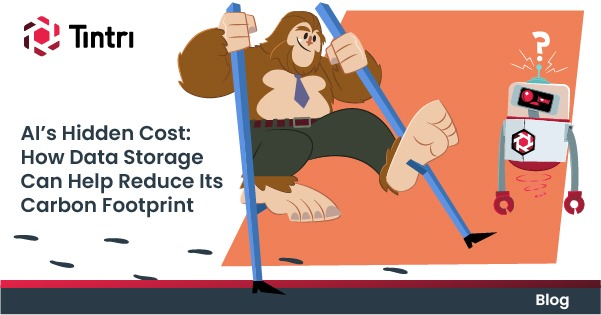Time to get your hands dirty.
Want to try Tintri’s UI yourself? We’ve got an interactive demo that will take you through the basics. No registration required.
- KEY TAKEAWAYS
- Tintri VMstore SyncVM makes cloning VMs, isolating them in a test environment and refreshing them from production both fast and simple.
- In my SyncVM video series of 6 short videos, I’ll demonstrate how VMstore SyncVM provides unprecedented VM-level management.
If you’re not familiar with VMstore SyncVM, you’re in for a treat. SyncVM rocks! It makes VM refresh and sync fast and simple—we’re talking minutes, rather than hours or days, no matter how big those VMs are. It also greatly simplifies and speeds up restores. It’s a very versatile tool set that is in many ways only limited by the imagination of the admin using it.
Because it’s so versatile, it can be a little harder to explain. So instead of trying to dive into every possible use (and robbing you of an opportunity to think up many of your own creative use cases), I decided I’d create one scenario to dive into to explore it with some short videos. The scenario I came up with is having a complex set of VMs with lots of interdependencies that I want to clone into an isolated environment for testing and/or troubleshooting, without any interruption or risk to the production VMs.
Excited yet? Good—we’ve got six short videos that explore VMstore SyncVM, so whether you’re an old hand at VMstore or a newcomer, you’ll be able to clone, refresh and reconfigure with the best of them.
Keeping it short and sweet
I set out to create some short videos, but anyone who knows me knows I’m a long-winded, detail-oriented kinda guy. I wanted to balance having a video that goes into enough depth to offer useful content you can replicate on your own, but also give you something easily consumable in a short amount of time. My solution to this dilemma? Chop up a longer video into shorter pieces. If any one video doesn’t do it for you, stop and go find some funny kittens to amuse you. But if you like what you see, I highly recommend watching them all, in sequence.
SPOILER ALERT! Watching all 6 videos will consume 16.5 minutes of your life. But if you reproduce any ONE of the 2-3 minutes within the series, I guarantee you this short time investment will pay dividends the first time you put these massive time saving tips to use for yourself!
Check out my videos below, and don’t forget to watch the rest of the Tintri video library! Get ready to learn how to:
- Manually clone VMs, or automate it with scripts. Cloning VMs is tough on conventional storage. With SyncVM, you get VM-level granularity, making VM cloning easy to do, whether manually or via scripts … in less than 2 minutes.
- Reconfigure VMs for testing. Once you’ve cloned those VMs, you can reconfigure them for what you need, without bothering the production environment. This tip leverages a powerful VM network migration tool found within vCenter that is available for Distributed Virtual Switches (dvSwitches). You may be a VMware veteran, but I’ve run into quite a few people who were shocked to find out this awesome tool’s been sitting right under their noses!
- Manually refresh VMs with production data, or automatically refresh them. You’ve cloned your VMs and reconfigured them, and now you’re ready to test. But you want to do it with the latest prod data, without redoing all those steps. Good thing you’ve got SyncVM!
- Automatically refresh VMs from a single snapshot. While this video may appear to be a repeat of the video above, there’s a reason for that. It’s using the same underlying technology, but it’s different because it’s yet another set of the same VMs, but in their own independent little bubble. Use case? If you’re trying to test something, and one or more other admins or developers also need to test, you can avoid stepping on each other’s toes! Everyone can have their own set!
Behind the Scenes
Some very deliberate choices went into making these videos that I don’t find in many other videos. They are:
- An end-to-end solution, shot in a single take
- No cropping! While it’s useful to zoom in to give you detail on certain dialog boxes, I feel it’s important to keep the context of our environment. For this reason, most of the screen captures were down zoomed out to give you the full desktop.
- No camera tricks or demo magic! Way too often I see videos edited to shorten a process or cover up any unwanted glitches. In this video, I encourage you to watch the time stamps in the VMware recent tasks list, as well as system time in the bottom right.
With these principles in mind, you’ll see the time in Video 1 is 10:46am. And the last frame of the 6th & final video is 11:06am. Everything you see in the video completed within the 20 minute video. And if I cut out the manual steps and only used scripts, and didn’t have to explain to tens of thousands of viewers what I was doing in each step, the overall time would be much lower.
So what was accomplished in the 20 minutes? I set up a brand new clone of a set of VMs in an isolated environment and brought them up. Then, I took another set that was created earlier, and refreshed them with the latest data from prod, which was app-consistent so that all VMs involved were using a snap take at the exact same time.
Want a copy of the scripts you see in the video? No problem. Hit me up on Twitter (@robgirard) or LinkedIn and I’ll be happy to share. Or reach out to your existing Tintri rep. And my challenge to you? Show me what you can do with SyncVM. If you’ve got a time-saving workflow that you’re proud of and don’t mind sharing, we’d love to feature it!
Thanks for your time!
Rob